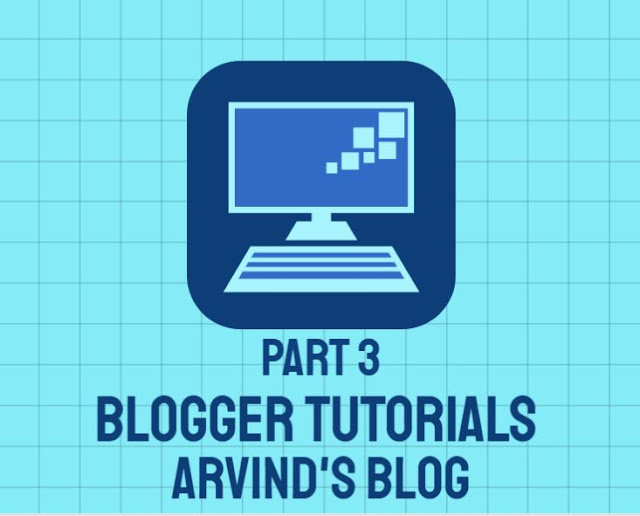IMPORTANT NOTE: ************************************************** 1. PLEASE NOTE THAT THIS IS A GUIDE PREPARED FOR YOU TO LEARN SOMETHING IN LINUX. 2.PLEASE DO NOT COPY THIS PICTURES AND COPY IN YOUR LAB REPORT AS ANSWERS.IF YOU DONT UNDERSTAND ANYTHING YOU CAN DIRECTLY PM ME @ MY WHATSAPP LINK .THANK YOU AND GOOD LUCK. ************************************************** BEFORE MESSAGING: MAKE SURE YOU SUBSCRIBE TO MY BLOG BEFORE ANY QUESTIONS. YOU HELP ME , I HELP YOU ************************************************** We will use the dmesg program, which shows information about the running kernel, for this example. If it is not available, or if your computer has been running for a long time, the following may not match up quite right on your system. ************************************************** PART 1 1. Run the following command: cd /tmp 2. Use dmesg to create a file, so we can search for some information about your system: dmesg > dme...