LAB 5 | BASIC GUIDE | BASIC LINUX COMMANDS
IMPORTANT NOTE:
**************************************************
1. PLEASE NOTE THAT THIS IS A GUIDE PREPARED FOR YOU TO LEARN SOMETHING IN LINUX.
2.PLEASE DO NOT COPY THIS PICTURES AND COPY IN YOUR LAB REPORT AS ANSWERS.IF YOU DONT UNDERSTAND ANYTHING YOU CAN DIRECTLY PM ME @ MY WHATSAPP LINK.THANK YOU AND GOOD LUCK.
**************************************************
BEFORE MESSAGING:
MAKE SURE YOU SUBSCRIBE TO MY BLOG BEFORE ANY QUESTIONS.
YOU HELP ME , I HELP YOU
**************************************************
We will use the dmesg program, which shows information about the running kernel, for this example. If it is not available, or if your computer has been running for a long time, the following may not match up quite right on your system.
**************************************************
PART 1-CHECKING NETWORK
1. First let's make sure the connection is really down by pinging a known external address. I use Road Runner as my ISP, so for me the command would be:
:ping rr.com (This website is no more active) , You can try your blogspot website here:
:ping arvindunimap.blogspot.com
2. Something like this should appear:
3. Press Ctr/+ C to stop the output. If the command line says timed out, or says something about no host or bad route, the connection is indeed down. Let's try to fix it.
If you can do until this then you can skip (step 4-step 18) proceed to part 2 because you only have to do this if you fail to ping.
**************************************************
PART 2 (FTP SERVER)
BEFORE GETTING INTO THIS YOU SHOULD INSTALL FILEZILLA SERVER IN YOUR LAPTOP.
FOLLOW THIS VIDEO FOR FILEZILLA SERVER INSTALLATION.
EXAMPLE VIDEO SHOWN IN CLASS
FTP SERVER-DOWNLOAD LINK
**************************************************
PART 3 (TELNET SERVER)
Install Telnet server first in your windows 10
TELNET SERVER-DOWNLOAD LINK
INSTALLATION STEPS
1.Open and Run the exe file.
2.Select port 23.
3.It will run the server in the background.
**************************************************
PART 4 (SSH SERVER)
EXAMPLE VIDEO SHOWN IN LAB
READ THIS DOCUMENTATION BY MICROSOFT ON INSTALLING SSH SERVER IN WINDOWS 10 POWERSHELL
**************************************************




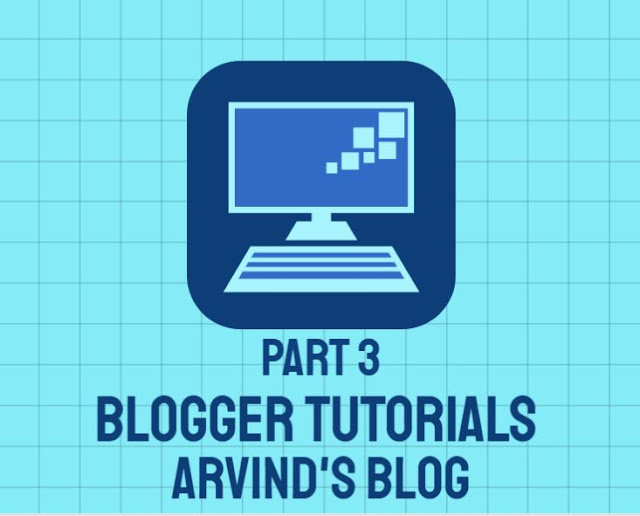

Comments
Post a Comment