PART 2 | HOW TO POST AND ADD MENU IN BLOGGER | BEGINNER
1.Click the NEW POST button.
2.You can see the blank post.
3.Give title for your page and start writing your content.And to insert your image click the image symbol and click insert picture
4.Upload your picture from your pc.
5.Your image is now uploaded.
6.Left click on the image.
7.Select original for clear image view.
8.Click Publish and click confirm to publish.
9.Your post is now published. Now its time to add menu. Click the eye sumbol.
10.Copy the link.
12.In that Layout, select the pen symbol on the pages block.
13.You can see the page settings.
15.Give name and paste the copied link and click save link.
16.Click save again.
17.You can the changes are saved.Click any of the view blog button.
18.You can see your homepage.The menu you created is there which is LAB 1.
19.After you click on LAB 1 menu it will show the LAB 1 post which you created just now.
20.Congrats you are done.
21.The next tutorial is creating adding your menus with submenus with basic html and css coding.





















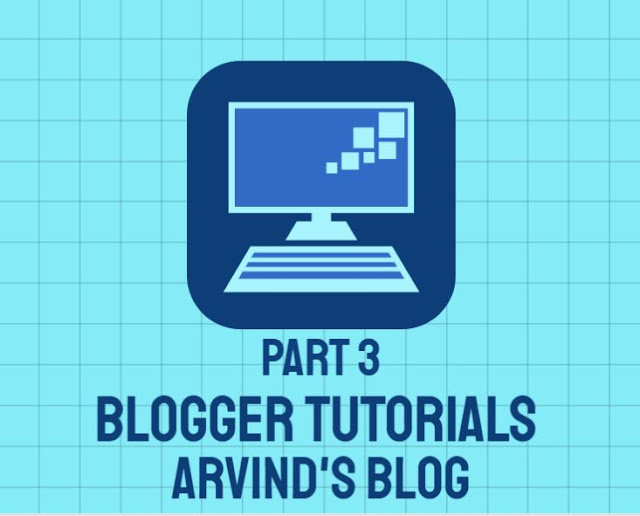
Comments
Post a Comment